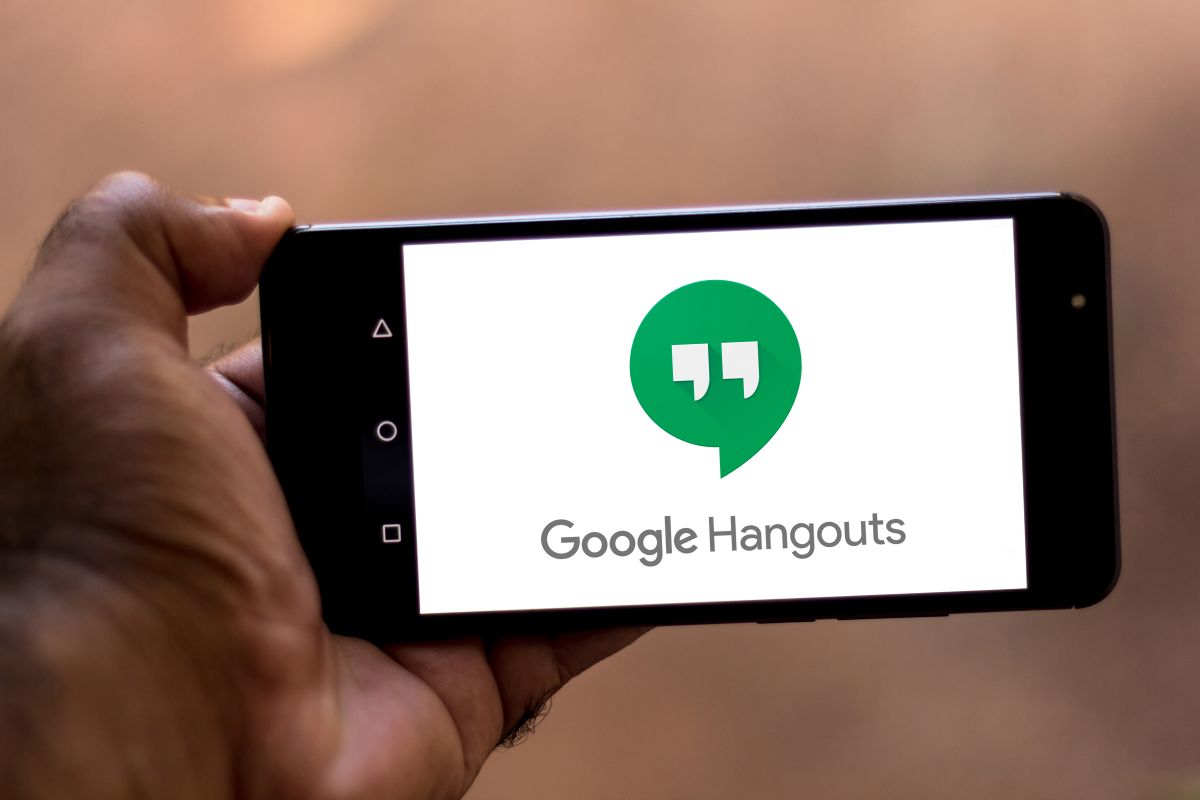What was a “chronicle of a death foretold” finally happened…
This Wednesday of November, as and as at the beginning of 2022 Google reported it, one of its most popular messaging apps has officially stopped working: Hangouts.
Who continued to communicate and chat through Hangouts with family, friends or work colleagues woke up today to find that the application was no longer online, neither on Android nor on iOS.
All Hangouts users automatically migrated to Chat, the other Google platform that will integrate several of the features of which has already become extinct.
The process of disappearance of Hangouts has been gradual and began in the middle of this year with the end of support for the mobile application, for which reason they were asked to users start using Chat. Now the web has been completely closed, thus ending the tool, since its page directs you to the other app.
Although Chat is not a copy of Hangouts, it will have similar functions , such as group conversations, security tools, document editing and collaboration spaces with other users. Additionally, you can also send GIFs and use @mentions to notify someone in the group.
Although most messages and contacts have been automatically migrated from Hangouts to Chat, some users may find that this did not happen. If you find yourself in this situation, here’s how you can do the migration.
So you can transfer your conversations and files from Hangouts to Chat
The first thing you should do is download Google Takeout and install it before January 1, 2023 because after that date all the Hangout data. If you make the change manually, the following steps must be followed:
1) Go to Google Takeout and sign in with the Google account used in Hangouts.
2) In the available applications, select Hangouts and deselect the rest.
3) Click Next step.
5) Choose the file type and click Export.
6) Then, you will receive a message informing you that Google is creating a copy of the Hangouts files and you will receive an email once the process is complete. It will only be necessary to download the file to keep all the Hangouts data.
You may be interested in:
Google Translate: 3 tricks to get the most out of it
Now you can ask Google to remove your personal data from its search results
Why working at Google is not as nice as many think