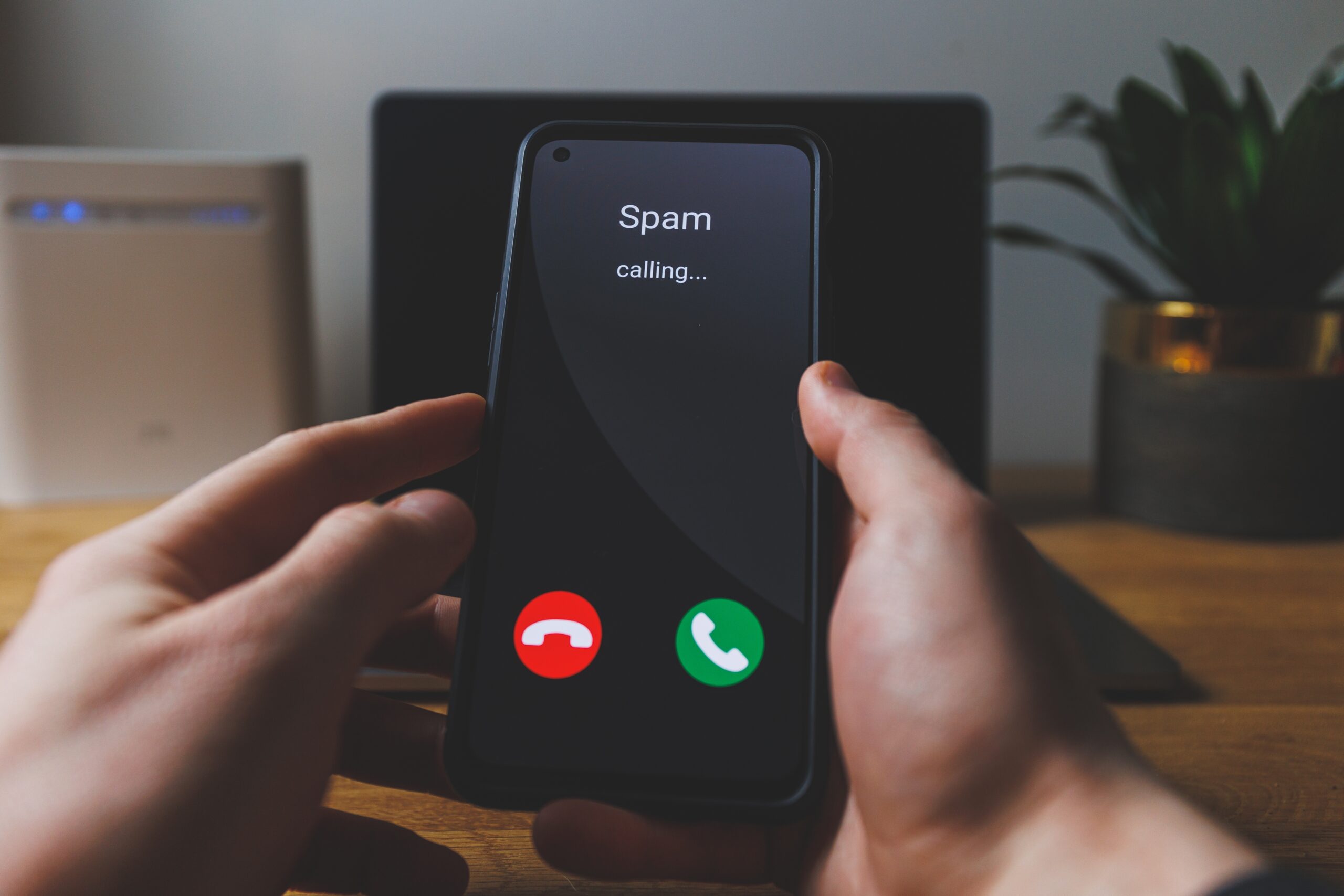Nowadays, no one, absolutely no one, is exempt from receiving one or more calls from an unknown number every day, which are extremely annoying, since, generally, they are to offer you a product, without you necessarily interacting with the interlocutor, or Well, when you answer they will hang up on you immediately or make sure you are the victim of a scam.
In this situation, practically all phones already have special functions that help users identify if the calls they receive are from a known number or one that is in their phonebook in order to avoid bad times; However, this can also cause you to reject calls that could mean an opportunity in different aspects of your life.
Android, the mobile operating system developed by Google, for example, has functions to protect users against this type of unwanted calls, and even has a tool for users to know if they are actually spam or something that you should attend to.
This is how Google identifies and filters spam calls on Android phones
Android has 2 functions to protect its users from this type of calls: caller ID and spam call filter.
The first option is activated on all phones, by default, and allows you to view information about people or companies that call and whose numbers do not appear in the contact book.

It is important to clarify that caller ID shows the name of companies and services that have a listing or registration in Google My Business, the Google service that makes companies and businesses appear in Google Maps and other directories.
In this case, Google does not access the contact list of its users, but it does receive information about the calls to distinguish whether they are spam or not. That is why on the screen, the user sees the name of the company from which the call is coming and thus decides whether to answer it or not.
Regarding the spam call filter, this must be activated by users so that they do not receive any more unwanted commercial calls or voice messages on their devices. But if they are recorded in the call history, the number and time of the call will appear along with a warning icon and the spam call label.
To activate this option, follow the following steps:
1) Open the Phone app on a mobile.
2) Select the “more options” icon found in the 3 vertical dots.
3) Select “Settings” and then “Caller ID and spam”.
4) Make sure “View Caller ID and Spam” is enabled.
5) Activate the “Filter spam calls” option.
If you receive a call that Google does not identify as spam, but has all the characteristics of being spam, you can let them know by following these steps:
1) Open the app on your phone.
2) Tap the “Recents” option at the bottom.
3) Press and hold the phone number you want to report.
4) In the drop-down menu, tap the “Block or mark as spam” option.
Keep reading:
* This is how you can block SMS messages on your cell phone from unknown numbers
* Why you should deactivate your cell phone’s Wi-Fi when you leave home
* 4 signs that your cell phone has been invaded by malware